What Is Unassigned Traffic in GA4 and Why It Matters?
Written by Ollie Holt
Have you found yourself logging into GA4 for your next PPC or SEO report and scanned your traffic sources, only to notice a high amount of traffic is labelled ‘Unassigned’? If so, you’re not alone.
For those who don’t know, all GA4 reports categorise your traffic into standard primary channel groups, like ‘Organic Search’, ‘Paid Search’ or ‘Email’. This helps you clearly understand where users are engaging to visit your website.
So why is so much of your traffic unassigned? Essentially, when GA4 doesn’t know where a website visit came from and if it doesn’t fit into and GA4 sources or mediums, it will use the unassigned channel to categorise that traffic.
So why does unassigned traffic matter? It’s still site data, right?
Well, every unassigned visit to your website is a gap in your data. The visitor can’t be attributed to a campaign, channel, or source, meaning performance data from your marketing efforts is skewed.
In this blog, we’ll give the lowdown on why this might be happening to your data, as well as go over the different ways we can fix/reduce it to get a better picture of where your traffic is coming from.
Let’s get into it
Why Unassigned Traffic Happens
There are a few common reasons why GA4 pulls traffic into the ‘unassigned’ channel, it’s likely due to missing or misaligned data that means GA4 can’t correctly identify the source of your traffic. Some of the more common culprits for misattribution are:
UTM Tagging
There are 2 common ways that UTM tagging can lead to unassigned traffic.
Firstly – and most obviously – the absence of tagging.
Using campaign tags in your marketing efforts allows GA4 to categorise traffic, these include ‘utm_source’ ‘utm_medium’ and ‘utm_campaign.’ If these tags are missing, GA4 doesn’t know how to categorise the data, leaving it to fall into the unassigned channel. It’s important to know that while most digital advertising platforms (like Google Ads/Microsoft Advertising) will add these UTM tags automatically, certain platforms like paid social on Meta require you to add in the UTM tags manually at ad level.
Secondly, if the session starts before the UTM tag is registered or if the tagged page does not trigger a GA4 config tag then again this traffic can be attributed to the unassigned channel (and sometimes direct). This predominantly will result due to misconfigured tagging set-up but can also result from things like long page loads if the tag isn’t able to fire.
So if you want to remove unassigned traffic as a result of UTM tagging, remember to audit your GTM and site speed if you can.
Attribution Settings
Another common reason for that pesky ‘unassigned’ traffic is actually Google misunderstanding the session attribution and being unable to match a session to a known source.
Stick with us.
This often stems from the reliance on last-click attribution combined with short attribution lookback windows or missing UTM parameters. As an example, a single user may first the site through a paid ad and close the site before converting – let’s say they are then remarketed to through a paid social ad and decide to revisit the website directly (through the direct channel), GA4 may not have the context within the attribution window and so may label the returning site visit as unassigned. Again this can be tough, especially when you’re trying to evaluate the performance of a paid ad.
Furthermore GA4’s attribution platforms and devices can also sometimes cause traffic to land in “unassigned” until GA4 can properly attribute it. For instance, if a user engages with a brand on mobile and converts on desktop, and if identity resolution is incomplete (due to lack of user login or consent), the session may not be linked properly across devices—resulting in unattributed, or “Unassigned,” conversions.
Processing Delays
One slightly beyond our control, but GA4 can also suffer from processing and attribution delays – essentially meaning that data isn’t processed in time to associate it with the correct source, medium, or campaign
It’s one of the reasons why you might see monthly report data jump up if you’re reviewing the prior month’s performance on the 1st vs the 3rd or 4th
There could be a slight delay when GA4 processes traffic, and traffic may be categorised as unassigned until it can determine the source. This is usually resolved in 24-48 hours so make sure to give it another look a little later if you think MTD or weekly performance is lower than it should be.
What This Means for Marketers
When traffic is being accounted for as ‘Unassigned’ in GA4, you’ve got blind spots in your analytics. If you’re paying for paid media, creating email campaigns, working on social and influencer partnerships, and if your traffic is falling into ‘unassigned,’ it’s damaging the true results of your campaigns.
At a time when data-driven decision-making is key, losing part of your traffic source data means uninformed decisions, missed opportunities, and incorrect reporting.
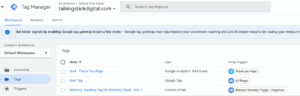
How to Troubleshoot and Fix Unassigned Traffic
Utilise UTM Parameters
First point of call is to ensure UTM Parameters are being utilised and are set-up correctly.
Verify all of your URLs — make sure email campaigns, socials, ads etc all have UTM parameters added. At least add:
- utm_source (Example: facebook)
- utm_medium (Example: social, cpc)
- utm_campaign (Example: summer_sale)
It’s important to make sure these follow Google’s rules, if not, GA4 won’t know where to assign the traffic, therefore, assigning it into unassigned.
Check out this article from Google on how to build custom URL’s.
Look at Channel Group Definitions
One of the other things you can do within GA4 is look at something called channel group definitions. These essentially let you configure and audit the definitions for each channel group (such as paid search, organic search, direct etc).
To do this, go to Admin > Data Display > Channel Groups. Here you can customise how traffic is sorted into default channel groups. Look at how you’re currently configured so you can make sure you’ve got your UTM parameters mapping into the correct channels.
For example, if you’ve got ‘utm_medium=sponsored’ but never set that under your channel groupings, then GA4 will have no idea where to put it.
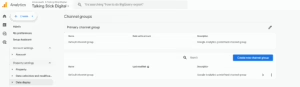
Utilise Google Tag Manager (GTM)
It sounds simple enough, but for the 2 of you who aren’t using Google Tag Manager yet – firstly ‘hi how are you?’ and secondly, where have you been?
If you aren’t using GTM yet, it’s a fantastic tool to centralise the process of managing website tracking and marketing tags without needing to alter the site’s codebase directly. It allows marketers and analysts to quickly deploy, update, or test tags—like GA4, Google Ads, Meta Pixel, or custom scripts—through an intuitive interface, reducing reliance on developers and speeding up implementation times.
Essentially it mean that you can set-up effective UTM tagging without being a developer wizz.
Regularly Audit your Traffic in GA4
As noted at the start, one of the key causes of unassigned traffic attribution is simply misconfiguring or poorly timing the tags themselves.
Regularly checking on your unassigned traffic will help you understand where it may be coming from. You may notice a spike with a new campaign launch, or other key indicators that may help you reduce the issue.
Untracked traffic in GA4 can be a headache and is an indication of a bigger issue. If GA4 can’t effectively categorise your traffic, then you can’t effectively measure the performance of a channel or campaign.
Also important to remember when ensuring attribution data is captured correctly, the GA4 configuration tag should fire as early as possible—ideally in the <head> section of every page. If you’re using Google Tag Manager (GTM), confirm that the GA4 tag is set to trigger on “All Pages” without delay. This is because even the smallest but of lag between page load and tag fire can lead to a session being logged before the correct source or campaign data is available, resulting in unassigned traffic
With frequent use of UTM tags, strong attribution settings, and consistent reviews of your data, you can reduce how much unassigned traffic you see within your reports.
Why You Need a Mobile-Friendly Website
Here at Talking Stick Digital, all the marketing decisions, changes and optimisations we make our based on the data. What is working, what isn’t it all comes through in the different metrics such as traffic and key events provided in GA4. This is why we place such an emphasises on auditing all our client tags, GTM and GA4 properties, as without proper data attribution we can’t get the fantastic data backed results we see for all our clients.
Are you interested in working with a local, results driven digital marketing agency? Why not contact us today? Or click here for a free digital marketing audit.