Canva & How To Use It
Written by Amelia Crisp
Canva is a fast-growing platform across multiple industries, including digital marketing. In essence, it is an easy-to-use graphic design platform with a huge host of templates and design capabilities that make life easier for the non-Photoshopped trained among us. The platform was launched in 2013 and offers several options from free use to a paid subscription.
Canva has over 50,000 templates and thousands of designs and elements to create a unique design for your brand, or your client’s brand, from scratch. Canva’s mission is to “empower everyone in the world to design anything and publish anywhere,” either from the website or the mobile app and well, we’re on board for the ride.
You can make logos, social media content, presentations, flyers, business cards and so much more with its easy-to-use interface making design accessible to people of all levels.
The platform’s customisable templates allow each design to be unique with a quick and easy drag-and-drop feature which then can be saved in a range of file types, such as video, gif, PNG and PDF.
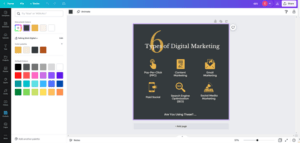
The templates include:
- Social media content based on the platform and desired size
- Book covers
- Business cards
- Zoom backgrounds
- Flyers & posters
- Menus
- Letters & invitations and so much more
- Website builder
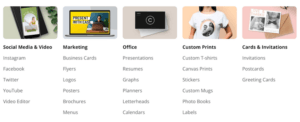
Features:
Canva has thousands of fantastic and easy-to-use features and templates, but the benefits of the platform do not end there! What else does Canva offer?
Brand Kit:
You can choose your brand colours, fonts and logos and place them into the brand kit section. From here, you can easily apply your brand’s touch to all creatives to make them unique and personalised to your business while keeping your content seamless and consistent.
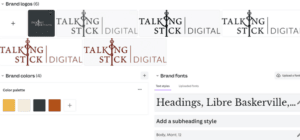
Creative Help:
Canva’s creating tool offers advanced features, from blurring tools, cropping and straightening, animation, effects, extensive colour pallets, colour picking tool, transparency, copy tools, and the beloved positioning tool which all enable you to take control of your content design to make it exactly how you like it.
Content Planner:
Once you create your content, the fun doesn’t stop there with Canva. You can schedule and organise your content, by scheduling Instagram posts, schedule in events, connecting social media accounts and more to really take advantage of this creative space.
Discover Apps:
Not only can you be creative within Canva using its wide array of templates and designing tools – Canva also provides a section for you to discover different apps to take your designs to the next level.
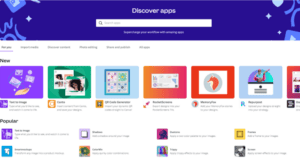
Smartmockups:
Canva’s smart mockups enable your products to come to life with your design. They allow your designs to be seen on mugs, phone cases and so much more.
You can also place your designs into real-life situations like meeting rooms, on laptops and phones and so much more to bring down those added costs of photoshoots and gives you complete control.
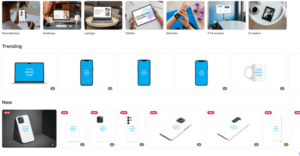
Collaboration:
Canva makes it easy for multiple people to access creative designs whether they have an account or not. This makes it easy for sharing with clients or colleagues as it enables them to make edits and changes in real-time so that you don’t have to worry about saving the document and sending it over. Or you can save the creative as a template so that your team can use it as well!
Dozens of Controls:
Colours: You can choose from a wide range of colours as well as particular HEX codes which comes in handy for creating your brand kit.
Crop: You can crop your image to make it the perfect size
Edit Image: You can change the colour of the images by using different filters as well as removing the background to create your elements.
Animate: You bring your content to life; you need to download these as MP4 videos or Gifs – you can also control the timing.
Copy Style: Using this tool, you can copy font, colours, image filters and more to help you create consistent content while making your designing process that much easier.
Position: No more guessing if something is centred, with the positioning tool you can move images to certain areas of the page, move images behind others, align text and ensure that all designs and elements are spaced correctly.
Transparency: You can make images and elements as transparent as you like, to help layer creatives to really take control of what you are creating.
Link: For presentations and PDFs, you can add hyperlinks to your content.
Lock: You can lock parts of your creative, so they don’t move – no more fiddling around!
Group/Ungroup: If you select different elements, you have the option to group them so you can move them together, increasing efficiency and productivity.
So, now that you know what canvas is, let’s talk about how to use it!
-
Create an account!
Easy. Just go onto Canva.com and click sign up and fill in your information and you’re done!
You can use Canva without creating an account, however, all your creatives won’t be saved in the same place if you were to login into a different browser – creating a seamless experience.
-
Choose your creation:
Remember we were talking about the different templates and design opportunities; now is the time you choose one to get started.
On the home page, choose “Create a design” and select one of the many pre-made design templates.
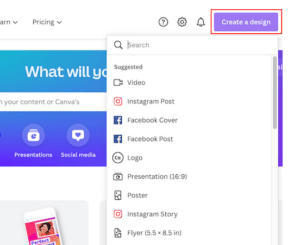
3. Now is the fun part – the design.
You can search different themes to see premade designs and use those as a base or inspiration. There are thousands of these, you can search using different phrases or using the filter in the top right corner to filter by colour.
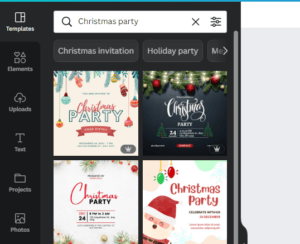
-
Pick Some Elements:
Elements add that additional touch to all creatives, by adding images, highlight bubbles, characters, and frames.
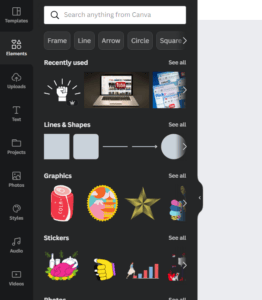
Frames are our favourite hack for Canva, it allows templates to be seamless and easily optimised for creatives that we use time and time again – these come in different shapes and sizes as they are as they come, and the size can’t be changed.
These enable images to be changed and swapped easily and ensure they are consistent. We use these a lot for brand pitches for social media, highlight bubbles and profile pictures to get those images in a small circle.
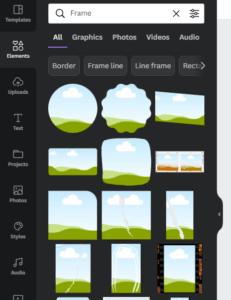
-
Upload an image
Add your own content to the creative, you can either copy and paste or upload directly onto the interface.

Or you can use the image section and use some of Canva’s thousands of stock images that are high quality – there is something for every search!
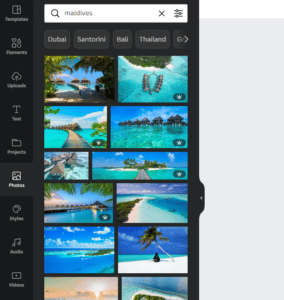
-
Choose your text from the 130 different fonts.
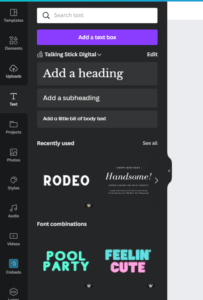
There are thousands of premade fonts that you can drag and drop onto your content, or you can search and select different fonts to use. There are endless opportunities in Canva, with fonts being the biggest one. You can check out all the free fonts available on Canva.
-
Once you’ve finished with your creation, it’s time to download.
Choose the page you want to download, and then select the file type – it will also suggest which one is the best for the content you are choosing.
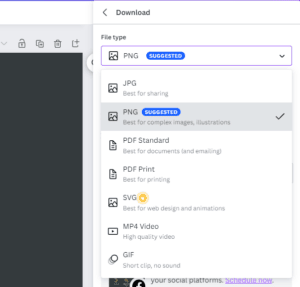
Our advice is to use the free tool to see if you need Canva Pro as almost all the features are available. If you decide that you want the added extras, below are the prices per month.
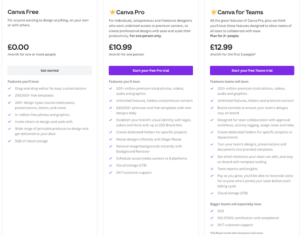
It’s as easy as that, practice makes perfect and our team at Talking Stick Digital has had just that. Our social media team knows all tips and tricks to make our client’s social media content look amazing and unique using this graphic designer tool.
Contact us today for more information on how to use Canva, or if you would like to explore how the Talking Stick team can use Canva to amplify your brand.

